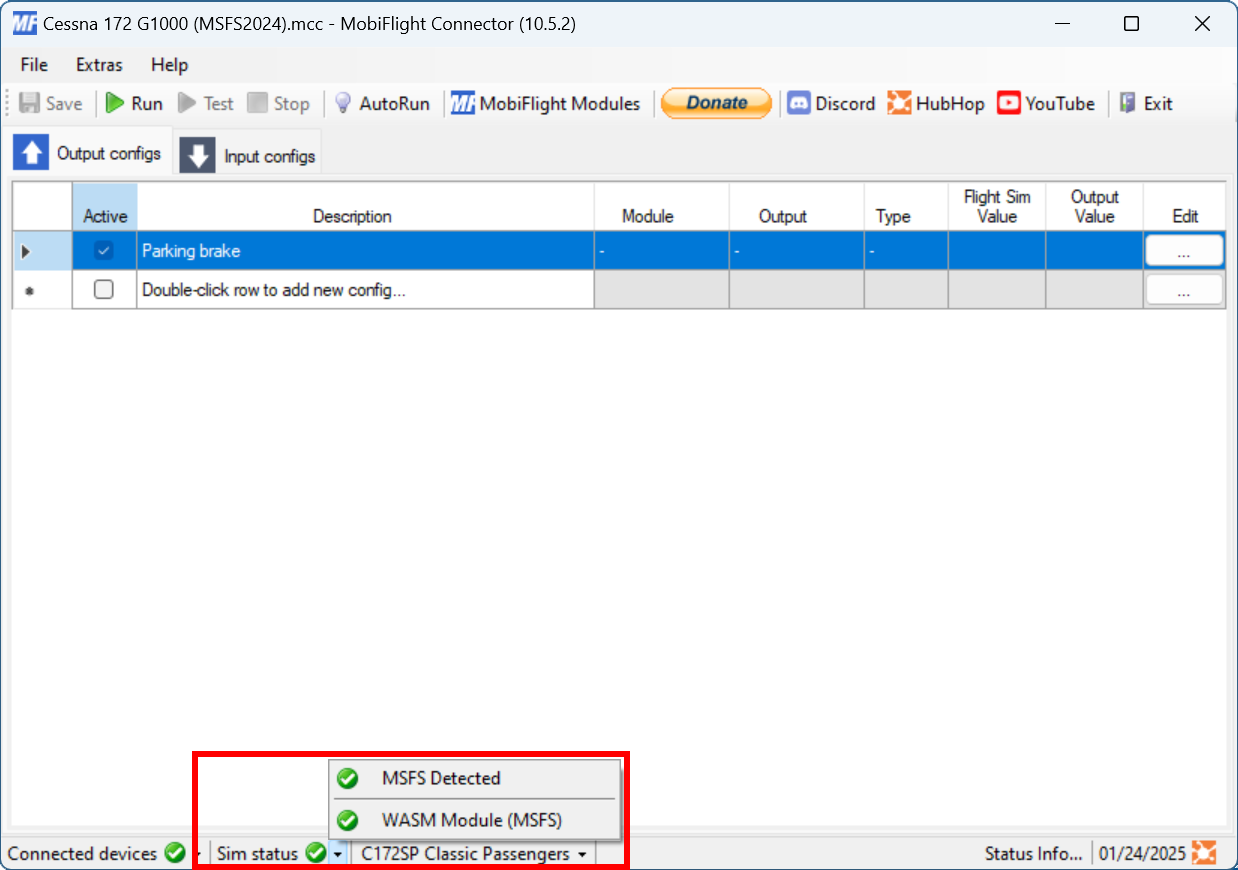Manually installing the WASM module
Reinstalling the WASM module is the preferred method of installing the module. However, in some cases MobiFlight cannot determine the correct install location for the module. In that situation, the module can be manually installed into the flight simulator community folder.
Find the community folder
The WASM module is installed in the flight simulator community folder. The method for determining its location depends on the version of Microsoft Flight Simulator.
Enable developer mode
In flight simulator, select Options then General options from the main screen. Select the Developers category and set Developer mode to On.
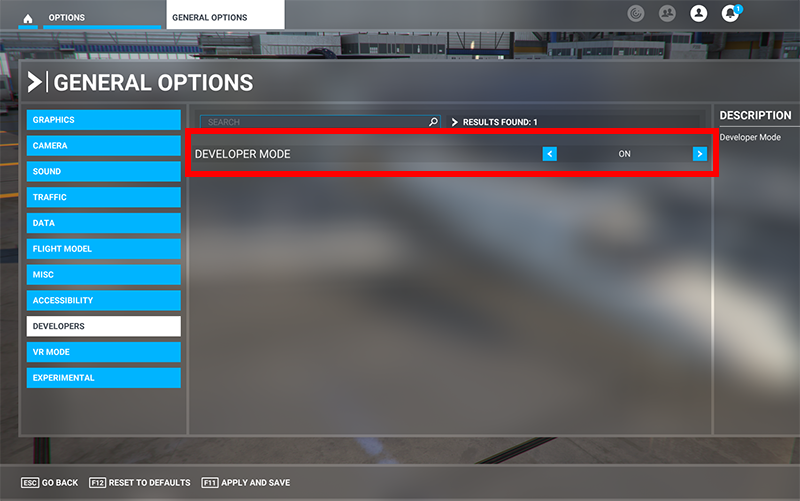
Locate the community folder
From the Tools menu, select Virtual File System. Expand the Packages Folders section in the dialog and click the Open Community Folder button.
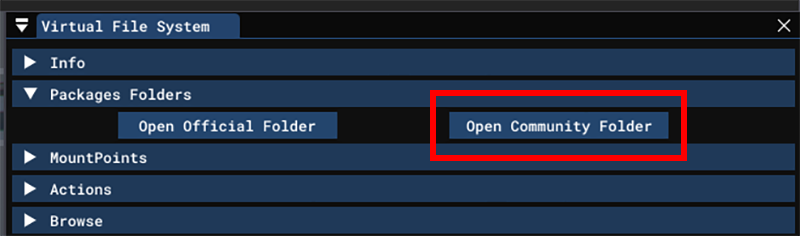
A File Explorer window will open to the community folder location.
Open the marketplace screen
On the main screen click the Marketplace button.
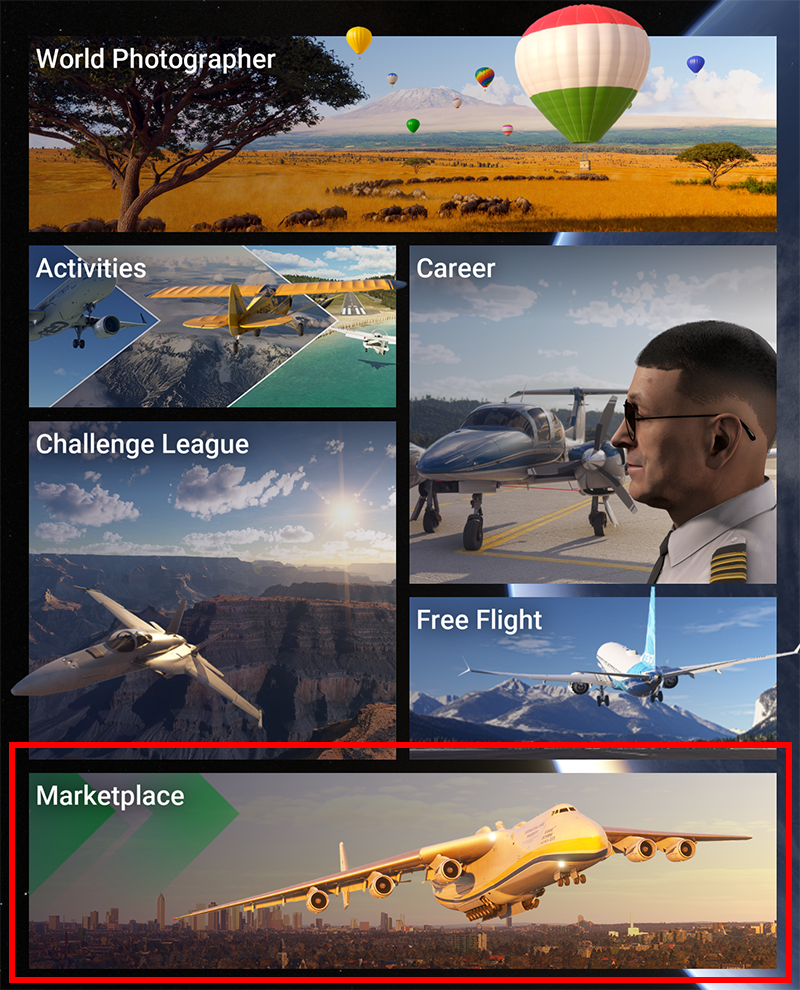
Open My Library settings
In the marketplace, select My Library in the top left.

Then click the gear icon next to the search box to open settings.

Open the community folder
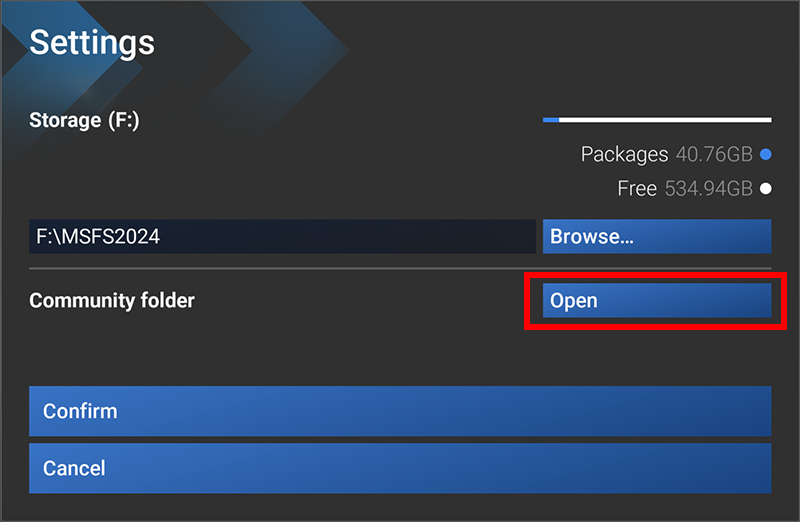
A File Explorer window will open to the community folder location.
Install the WASM module
Close Microsoft Flight Simulator
Important
The simulator must be completely closed before installing the WASM module.
Open the MobiFlight install folder
MobiFlight is installed in the %localappdata%\MobiFlight\MobiFlight Connector\MSFS2020-module folder. Open that location using File Explorer.
The same WASM module is used for both versions of Microsoft Flight Simulator even though the folder is named MSFS2020-module.
Copy the module to the community folder
Use File Explorer to copy the mobiflight-event-module folder into the community folder location found in the previous section.
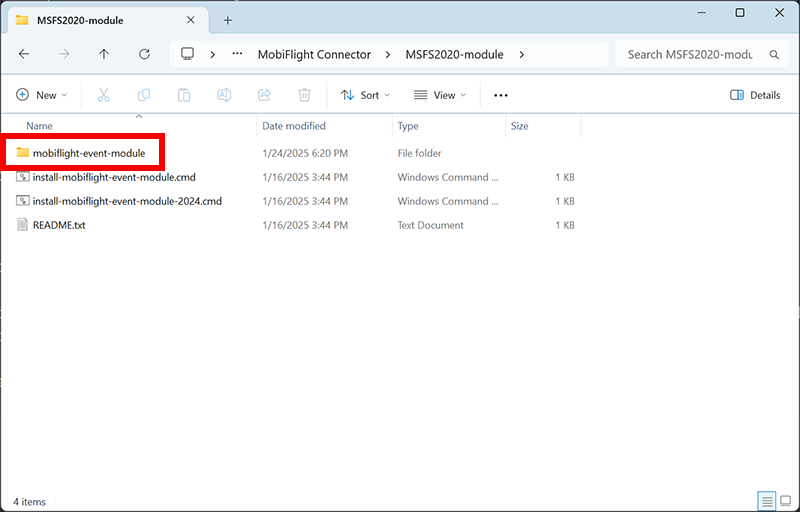
Verify the installation
Launch Microsoft Flight Simulator and MobiFlight. Once the flight simulator loads to the main screen, MobiFlight will update to show the active simulator connection in the status bar.